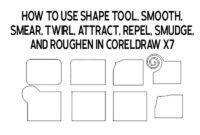The Pick Tool is a tool that we can use to select or select one or more objects. Besides that, we can also use the Pick Tool to transform (shift and scale) an object and perform manual rotation.
To move an object, point the pointer in the middle of the object until the pointer changes to four directions (), then drag (click-hold-drag) the object to the place we want.

How to use the pick tool in CorelDraw, starting from moving objects, rotating objects, tilting objects, and stretching (zooming in and out of objects).
5
How to slide the objects
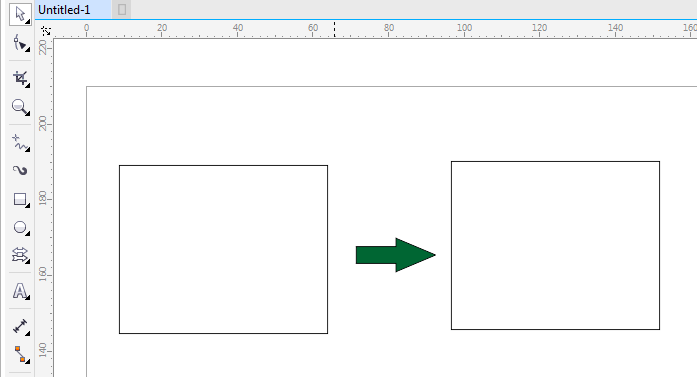
To move an object, point the pointer in the middle of the object until the pointer changes to four directions, then drag (click-hold-drag) the object to the place we want.
How to rotate objects
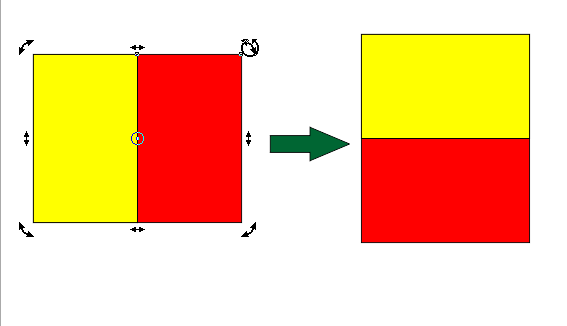
To rotate the object using the Pick Tool, double-click on the object that we will rotate.
How to tilt an object

To tilt the object or Skewing’s cool term, we can use the Skewing Handle. The method is the same as rotating the object, except for skewing when the skewing handle is clicked.
How to enlarge and shrink objects

To enlarge and shrink the object, click> hover the mouse in the corner or side> click and hold> drag in or out
Watch the video below